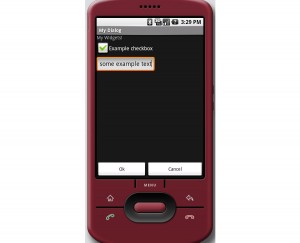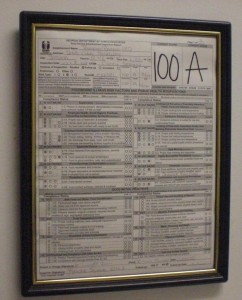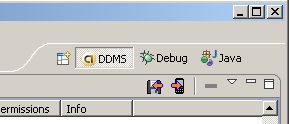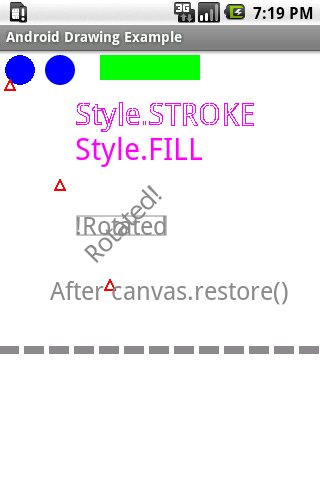This is a basic dialog example that includes a scrolling widget container with an “Ok” and “Cancel” button on the bottom of the screen. This is a general use dialog with a lower case “d” not to be confused with the Android Dialog class. A scrolling area is far from a sophisticated layout design but it is a simple solution for supporting various display sizes. This basic dialog can be used to show user messages, editing of application settings and more. A vertical scrolling layout also future-proofs your applications for distribution on new Android devices with different screen dimensions than what we’re building for today.
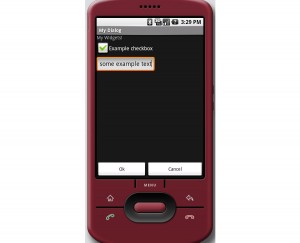
scrolling dialog screen
One of my favorite lunch destinations is Thompson Brothers BBQ on Cobb Parkway in Smyrna, GA. I keep going back for their ribs and usually order the rib sandwich.
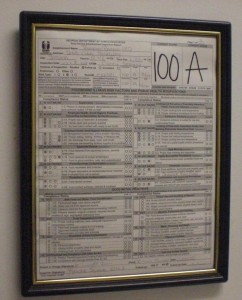
Thompson Brothers Inspection
The rib sandwich is served with two slices of white bread. Unlike a traditional sandwich where the bread acts as bookends, the bread in the Thompson Brothers rib sandwich is more like a mattress. If the ribs are small they will typically serve four of ’em and if they’re big ribs then 3 ribs.
Read more…
Phnom Penh Restaurant in Tucker, GA serves Cambodian cuisine. If you enjoy Thai and Vietnamese food you will find plenty on the Phnom Pehn menu to satisfy your palette.
The restaurant re-opened on December 19th 2008 after being closed for two months for repairs after a small fire damaged the dining area. The tables, chairs and carpet are new and a nice upgrade from what I remember when eating there in July 2008. The following items were ordered for dinner on 3 Jaunuary 2009.
Coconut Soup

- Coconut Soup
Read more…
While porting some older Java code to the Android platform, I read that it was possible to place custom files in the “files” directory reserved for the application. Great, that’s exactly what I need since packaging data files with the application as resources did not make sense in this case. So how do you move your own files into this directory?
With the Android emulator running, in Eclipse open the DDMS perspective, then select the File Explorer tab. Expand the directory tree to: data/data/com.your.package. Ok so where’s the “files” directory? Good question. Other posts I read on this subject seemed to assume that it will just be there. However on my emulator the files directory is not there by default. So how are we supposed to create the files directory?
Here’s one way. In your code write a test file to the default location, meaning don’t prepend with a path. Doing this will create the files directory and will also write the test file there as well. One caveat, if you delete all of your emulator temp files, the files directory and it’s contents will also be destroyed.
Here’s some code to write a test file into the files directory:
try{
// this forces the files directory to be created under the package name
FileOutputStream fileOut = mcontext.openFileOutput("test.txt", Context.MODE_WORLD_WRITEABLE );
fileOut.close();
}catch(Exception e){}
After executing the above code on your emulator, you should now see a directory named “files” at data/data/com.your.package/files. This code needs to import java.io.FileOutputStream and also uses a reference to the Context.
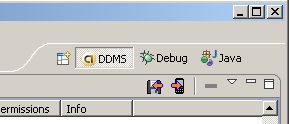
Pull and Push icons
Move files into your new files directory by clicking the Push Files icon in the upper right corner of the DDMS-File Explorer view. If you know of an easier way to create the files directory please let me know.
This example demonstrates basic drawing concepts using the Google Android SDK. The best way to understand a drawing api is to actually use it. This example extends Activity, creates a subclass of View and overrides the View.onDraw(). All of the drawing code in this example is located in the onDraw() method.
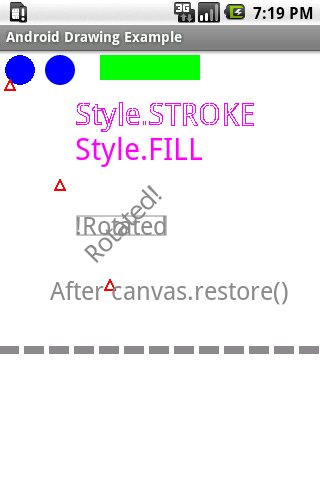
Android drawing example
Read more…